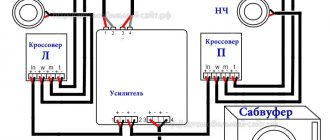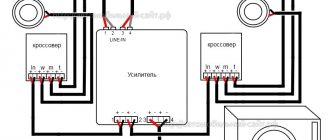Friends! Welcome to another WiFiGid article on wireless communication. Today we will move a little away from the world of home networks - the benefits are not limited to the home alone. Therefore, I would like to cover a long-overdue topic - how to connect a phone to a car via Bluetooth. Of course, the article is suitable for those who have such functionality in their car. Personally, I’ve been using it since time immemorial - and it’s very convenient (much more convenient than AUX wires), but for some reason some people are lazy.
In the article we will look at the basic ideas of connection, so that there is a concept of connection to any car model. Using the example of my car and those available to me, I will provide detailed instructions. Don’t forget to share your experience in the comments - it can help someone a lot, we also don’t have time to keep track of everything.
Why does it need to be connected?
Especially for those who don’t want to connect - don’t connect. Indeed, there are options when this is not necessary. But in general terms everything is very interesting.
- Plays music wirelessly. Multimedia on the steering wheel easily controls the playlist. The phone can be anywhere.
- Calls are received calmly. And in some countries, including ours, it's the only legal way to talk while driving.
- Everyone who uses a wired connection or even an FM transmitter looks at this action with envy, and in their eyes your car looks at least 5 years younger.
- Some calls are better not even shown to your passengers, let alone spoken over the speakerphone. There are no options; if necessary, don’t connect.
- It won't suit supporters of conspiracy theories either - a protruding microphone will probably send all conversations straight to the dungeons of Soviet security officers.
- Some applications may not work entirely correctly in this mode. For example, music plays, suddenly turns off, and then a signal for receiving a WhatsApp message is heard throughout the car - but you can get used to this.
FM transmitters
The fashion for devices capable of transmitting an audio signal to the standard audio system in a car is already passing. However, this is a completely working way to connect a phone to a radio.
The operating principle of such devices is simple: music from the drive is transmitted to an FM transmitter, which in turn converts the sound into a radio signal and sends it at a certain frequency (usually indicated on the device body) to the audio device.
Serious disadvantages of this connection method are the rather weak volume and rather low quality of the sound signal, which is distorted by any interference.
Connection procedure
Since there are even more options for head units and multimedia systems than the cars themselves, there can also be a LOT of connection options. And I won’t be able to see everything. There are more or less standard options (the same AppleCarPlay or AndroidAuto), but there is something strange that you can’t imagine in adequate condition. This is why I ask people to write comments in such articles - it is very difficult to fit everything in one article, but together we can at least somehow solve this problem.
Therefore, the most important thing:
You need to make sure that the head unit or media can accept a Bluetooth connection.
For this, please refer to the product instructions. Moreover, I send them there for support of the functionality - otherwise it will be able to play music, but not calls, and vice versa. Further, in the general case, everything is divided into two large operations:
- We connect as a PHONE. In this mode, calls can be received, but music may come from another source.
- Select your phone as the sound source. And only in this case the sound will be able to come out. Then all you have to do is press the right buttons.
That's kind of the whole theory. Next I will try to show a little practice. In any case, I also advise you to watch videos on YouTube for your car radio - in case everything is wrong there, and only then write about it here.
Bluetooth
Almost the ideal way to find music and favorite radio stations while traveling. True, it can only be implemented if the standard device supports a Bluetooth connection.
We simply turn on the Bluetooth function on the phone and the audio system, and then synchronize the operation of both devices. With this connection method, you can enjoy tracks and videos in any format and, with a little modification, search for your favorite radio stations via the Internet without being distracted from driving.
If you don't have Bluetooth, but really want to
Usually, there is an AUX input in the radio, or at least it is possible to solder it somewhere, and in the most advanced cases, use the combination RADIO <- FM transmitter <- AUX. So why am I doing this? On our beloved Aliexpress, Bluetooth receivers and AUX transmitters are available in mass versions. Well, that is. devices that receive sound via Bluetooth and then transmit it further via AUX. Not the best option, but it works and is used by many. The same options are available for standard 3.5 mm inputs.
It’s easy to connect them - you’ll figure it out from the first video you come across, the main thing here is not to confuse the direction. The same television BLUETOOH transmitters do the opposite - they receive sound over a wire, and only then transmit it via Bluetooth. Here you first need to receive sound via Bluetooth, and only then send it to the wire. For reference, there are devices with switching for both of these modes.
Another slightly more complicated option is to replace the CD changer in the radio. At the input, which in the radio is responsible for CDs, a kind of “emulator” is hung with the ability to receive sound, including via Bluetooth. If you have your hands, everything can be hidden beautifully. Look for everything in the same Chinese stores.
Other ways to connect your phone to the radio
It happens that some car radios do not have AUX, USB, etc. The only solution is an FM transmitter or modification of the radio itself. However, given a number of disadvantages, such solutions are not suitable for everyone.
In such a situation, you can also use a special emulator for radio tape recorders. The device is equipped with USB and AUX outputs, that is, you can listen to music from a flash drive, connect a smartphone, player or tablet.
We also recommend reading the article on how to choose the best speakers for your car. From this article you will learn about the features of selecting car speakers, as well as how to choose the right speakers for your car, what features you should pay attention to when selecting car speakers, etc.
To connect the emulator, you need to make sure that the rear radio has an Iso output. In turn, the emulator comes complete with a cord with an Iso plug on one side and a plug for connecting the emulator on the other.
In fact, having connected the cord to the radio, the second end is brought out to an accessible place and the emulator itself is connected. When you connect a flash drive through an emulator, you can control the music from the radio; when you connect your phone via USB, you can also control the music from the car radio. If you connect via AUX, then file management will be available from the phone.
Android Auto
A standard option for connecting phones to the head units of many modern cars. If you are one of the lucky ones, we use it and rejoice. But I note that Android Auto includes not only a Bluetooth connection, but also a wired one. So it all depends on the device itself. But the functionality ultimately comes down to the functionality of the phone itself - you can listen to music and receive calls as standard, but you can also display the navigator on the radio, watch movies or use a voice assistant (Alice, take me to the bar, I’m tired).
List of supported cars
If previously you had to install an application (Google Auto), then with Android 10 everything is already built into the system.
The pinnacle of perfection: connecting a smartphone to a radio via Bluetooth
It is considered good practice to replace an old player with a modern multimedia complex with Bluetooth support. An updated analogue can be found both for standard audio systems and for classic 1DIN and 2DIN.
Purchased head unit with BT support
When looking for a worthy option to replace the “old man,” take into account the main highlight of any car radio – sound quality. From this point of view, a win-win option is a processor device that flexibly adjusts the sound in the car capsule.
Of course, “pairing” with Android and iOS OS should be provided by definition. This combination allows you not only to play files from your phone, but also to talk in Hans Free mode only using the radio and use voice control of your smartphone. This is 1DIN. 2DINs are certainly capable of more.
The first connection between the phone and the car radio via Bluetooth is usually made using a cable. When you connect your smartphone via USB, the head units immediately form a Bluetooth pair, revealing their full potential. Of course, the wireless connection on your phone must be active at this time. In some cases, the audio system may not support the protocols of a particular OS. Then there is no point in connecting the gadget via USB.
Standard audio: Android Auto, Apple Car Play, Yandex.Auto interfaces
It has long been believed that the most fruitful “conversation” between a smartphone and an audio system is possible only with official support from its OS developer. Software from Android and Apple is built into almost all modern cars. Recently, Yandex joined them by releasing the Yandex.Auto application.
The full potential of the “bundle” is revealed by the USB connection. One of the applications must first be installed on your smartphone: Android Auto, Apple Car Play or Yandex.Auto. The connection technique for each of the three interfaces is absolutely the same:
- Launch the application on your smartphone.
- Turn on Bluetooth.
- Connect devices with a USB cable.
When connecting for the first time, the audio system usually provides a choice of the interface through which you plan to connect a specific smartphone. Of course, each standard multimedia has its own nuances: some versions do not allow you to hide the application, others do not allow you to block the smartphone screen, others require you to first connect the gadgets with a cable, and only then via Bluetooth. It is better to look for nuances on a specific system in the instruction manual or on the Internet, writing down a specific request.
Detailed instructions
I’ll show you my example of connecting to Nissan Connect. In terms of the head unit itself, your functionality may change. But from the phone side, I recommend paying attention, you will do approximately the same thing. Let's try to set it up.
- Click the “Setting” button
- Bluetooth
- “Connected device.” I don’t know why this item is translated this way, but we are talking specifically about connecting another device.
- YES. Our device is a mobile phone.
- We stop at this window with information and go to the phone.
- On the phone, go to “Settings - Bluetooth” and find our car in the list of available devices.
- Enter the password specified above. Pay attention to the checkbox “Allow access to contacts...”. If you don’t put it here, the phone number will simply be displayed when making calls - maybe someone will find this move useful. If you install it, callers’ normal names will begin to appear directly on the radio screen.
- That's it - the device is connected.
- Now our phone can already make calls through a car. But I would like my head to accept just music. Go to the next menu - “List of connected devices”.
- Audio system.
- Here we select your phone (directly click on it). I just recently cleaned out the list, so this is the only one here. But you may have several audio systems, so don’t forget to switch them on time.
- Click on the “Select” button.
- And only after this it will be possible to reproduce normal sound via Bluetooth. First you need to enable the appropriate mode. To switch to the mode, you need to press the DISC/AUX button - the Bluetooth mode does not appear periodically, but sooner or later it should happen anyway. After entering it, all sounds from the phone will go here, otherwise only calls will work.
That's all. Once again, we are not able to describe all cases for different models of heads or radios, but the general features should be clear. The main recommendation is to look for instructions for the exact model of your device.